F.A.Q.¶
How does it work?¶
This software consists of several parts:
- Native Application that runs on the Windows OS. It allows you to:
- Conveniently manage multiple browser profiles
- Buy profiles gathered from real browsers
- Top up your balance
- Extend subscriptions
- Patched version of Chromium Browser
Profiles¶
A browser profile is a collection of a wide variety of data from which antifraud systems compile a unique fingerprint.
All of the profiles we provide
- have been collected from real devices
- provided only to one person
- do not contain any generated data.
- are non-GMO :)
Profile Cloning¶
The Che Browser does not allow you to clone profiles. Each profile has a unique fingerprint and therefore cannot be duplicated.
Instructions for horizontal page scrolling at high resolutions in Native swap mode¶
We moved the resolution spoofing from the extension to the chromium source level so that sites and services would get the most accurate values for screen resolution, window size, viewport size, etc. For this reason, we decided to display the page in its actual size. If your profile resolution is larger than the physical resolution of your screen, you will see the page going beyond the right edge of the window. Don’t be afraid of lack of scrollbars and use the following techniques to scroll the page horizontally.
Tip
Keep in mind that some sites (e.g., paypal.com) collect keystroke information and also track mouse movements. For this reason, at this point we recommend scrolling by holding down the middle mouse button. We are working on another more intelligent and convenient way of scrolling. It will appear in one of the next releases. Unfortunately, for now we had to give up conventional scrolling, because its use will be visible to a specially trained moderator, who will deal with such incidents.
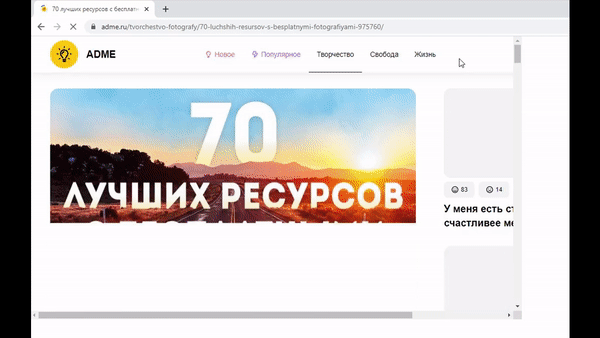
Content is not displayed in a new window¶
Some sites may open a new browser window, which may perform some functionality or display some information. If your actual screen resolution is lower than your profile resolution, you may see a small window with just a plain background (usually white). In this case, just stretch that window with your mouse. The content may be centered on the page and it just does not fit in the visible area. This will be fixed in upcoming releases.
Change socket without restarting session¶
If socks suddenly stopped working during a session, you can simply open the profile to edit and change the socks to a new one. There is no need to restart the browser. All connections will go through the new sock. Although it should be noted that replacing WebRTC will remain the same external address of the socks. This behavior will be fixed in future releases. If you use the WebRTC spoofing feature, you will have to restart the session.
IPv6¶
Warning
Request failed with status code 419¶
If you see this message, it indicates that the session has ended. Just restart the software and you can continue working.
Request failed with status code 401¶
If you see this message, it indicates that you have been “kicked out” of your account. That is, someone logged into the account from another PC. It is not possible to log in to your account from two PCs at the same time.
Notice “Attention! This profile is outdated.” What does it mean?¶
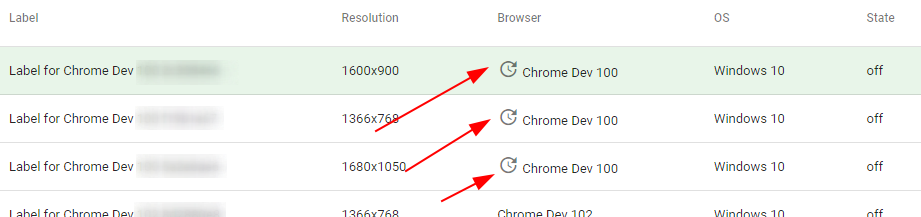
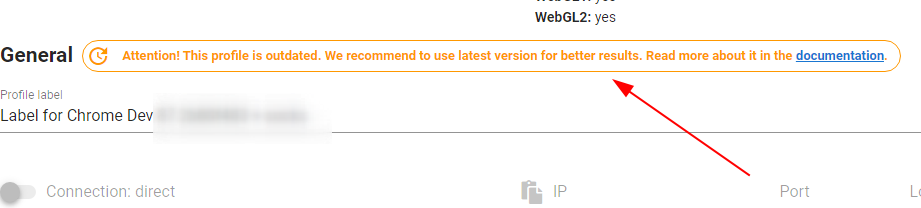
This means that this profile is too old. Chrome is updated very often. That’s why we are constantly updating and improving the Che Browser. In the new versions, we implement the collection and replacement of new data that appears in Chrome. And the old profiles don’t have this new data. That is why they are not suitable for work.
Does it help if I change the "Chrome version" to the current version via "Advanced options"?Changing the version in “Advanced options” makes no sense. Why? Because in this case only the userAgent will change, but other necessary data (such as samples) will remain from the old version and may be different in the new version. This can negatively affect the efficiency of your work. You can of course change the “Chrome version” in “Advanced options” at your own risk. Whether or not you will be detected by the target website depends solely on the implementation of its detection methods. We do not recommend to do so.
If I ignore this message and continue to work with the profile with the old version, what happens?Your work efficiency may decrease. For example, your accounts may be banned. We recommend using the new profile for the reasons described above.
I agree with you and want to update my profile. How can I do it correctly?Profile update means to buy new profile and transfer cookies from old profile to new one. To do this you must do the following steps:
- Export cookies from the old profile
- Buy new profile
- Import cookies into new profile you just bought
Read about exporting and importing cookies in documentation Cookies Manager
Why do I see the same fingerprints on browserleaks.com?¶
If you see the same fingerprint (e.g. canvas) on different profiles during testing, you probably haven’t read the documentation completely yet. Please take some time and do it. Start with the Customization section.
Note that https://browserleaks.com/ uses its own implementation of canvas-fingerprint collection. We haven’t done any customization specifically for https://browserleaks.com/ because it makes no sense.
System Requirements¶
Virtual or real machine on Windows 10.
- RAM: 2GB (4GB+ is better)
- CPU: 1 core (2+ is better)